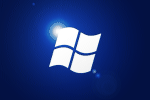1. Create or Edit an Exchange E-mail account in Outlook.
2. Click on the “More Settings” button.
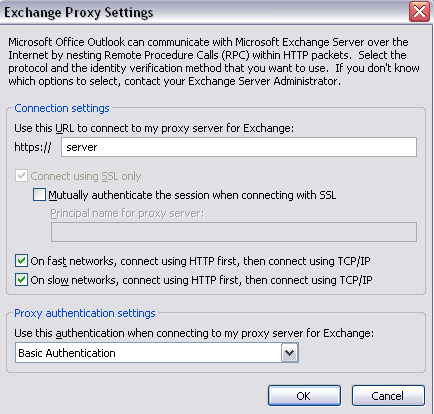
3. Click on the Connection tab…
4. Tick the box to “Connect to my Exchange mailbox using HTTP” and then click the button “Exchange Proxy Settings…”
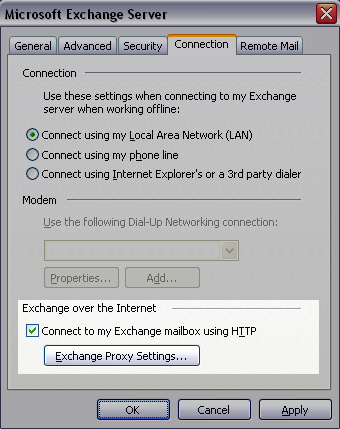
5. Enter the server name for Exchange/RPC server
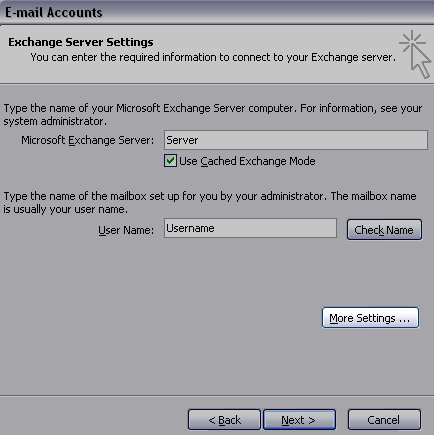
6. I tick both boxes to use HTTP first so the user gets the same experience regardless of network they are on. Otherwise when only RPC over HTTP is available (the user is out of the office) Outlook takes a while to timeout its TCP connect before attempting HTTP.
7. I use Basic Authentication over SSL.